Add a blog
Using the Blog feature, you can create and optimize blog posts. The easy-to-use feature allows you to focus on content marketing, SEO optimization, and you can distribute your blog anywhere to attract readers to your blog!
Step 1: Creating Blog Posts with Settings and SEO Details
Navigate to Sites > Blogs, and here you can create a new Blog Post. Give it a Title, Description, and a Blog Post image.
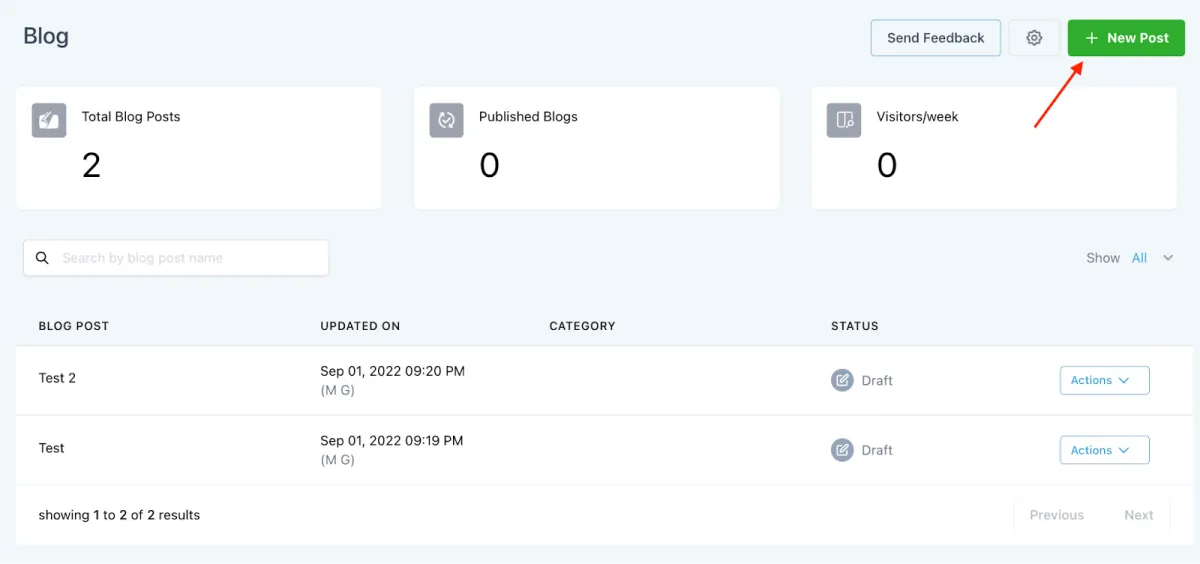
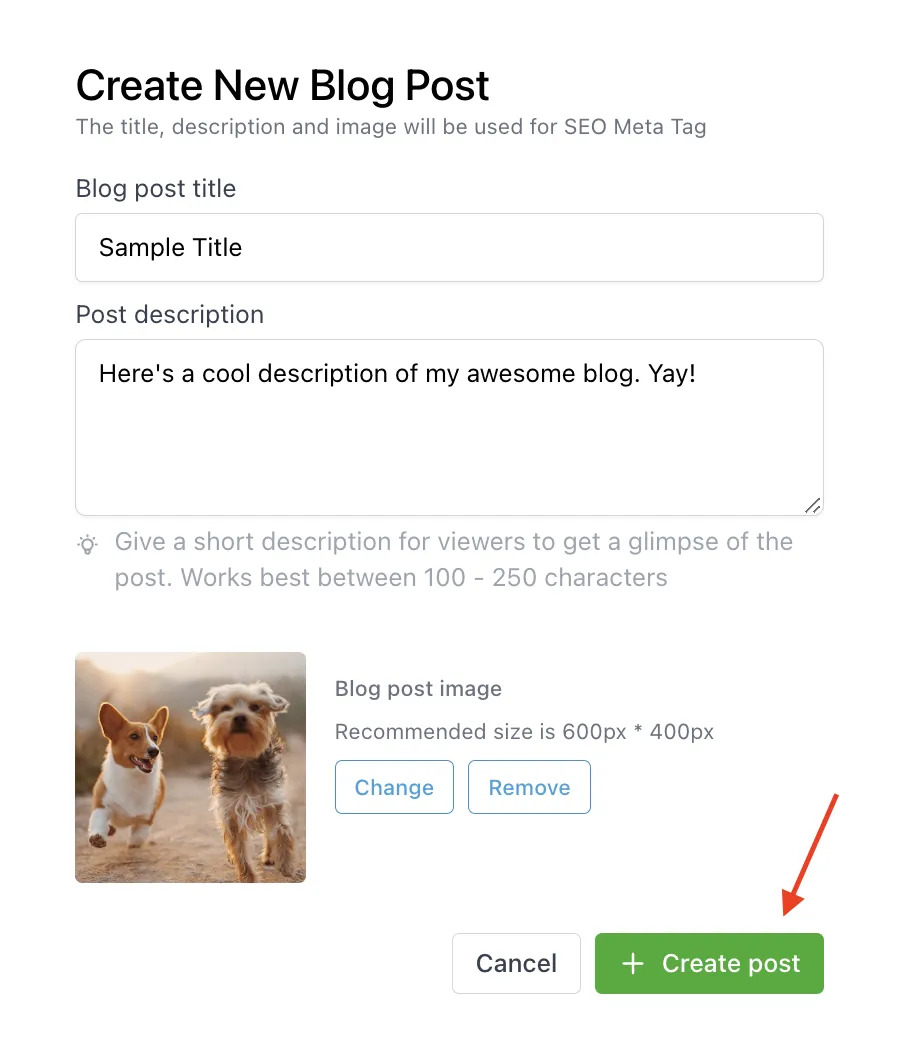
Using the editor toolbar, add your content and customize the font, images, etc.
- Customize font styles and designs.
- Add indentations and various list formats including numbered, bulleted, and to-do
- Add image(s) and/or video(s) from your Media Library.
- You can also add YouTube videos or insert hyperlinks
- Save your changes.
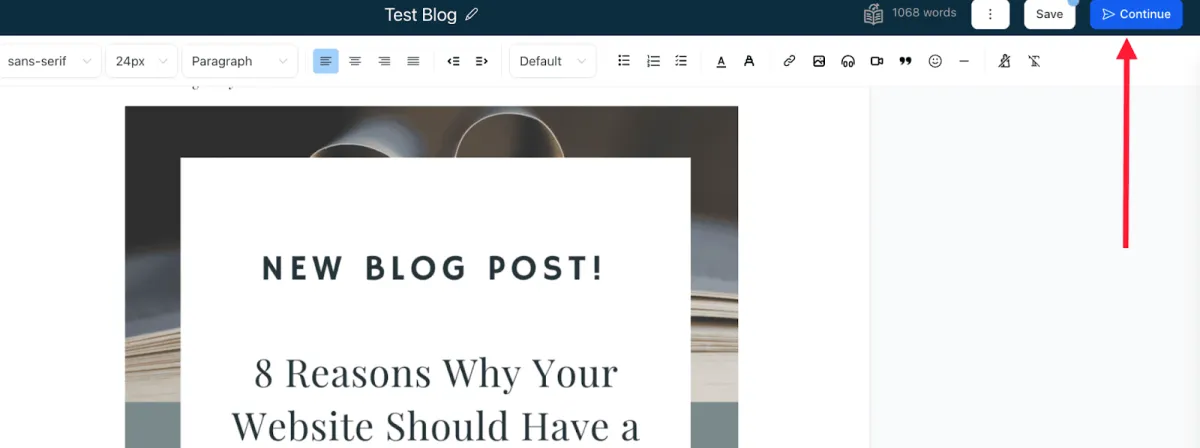
Once you’ve added the content, you will need to set up the details for your blog.
This includes:
- URL Slug: the path for your post
- Category (determined from blog settings)
- Keywords
- Author (determined from blog settings)
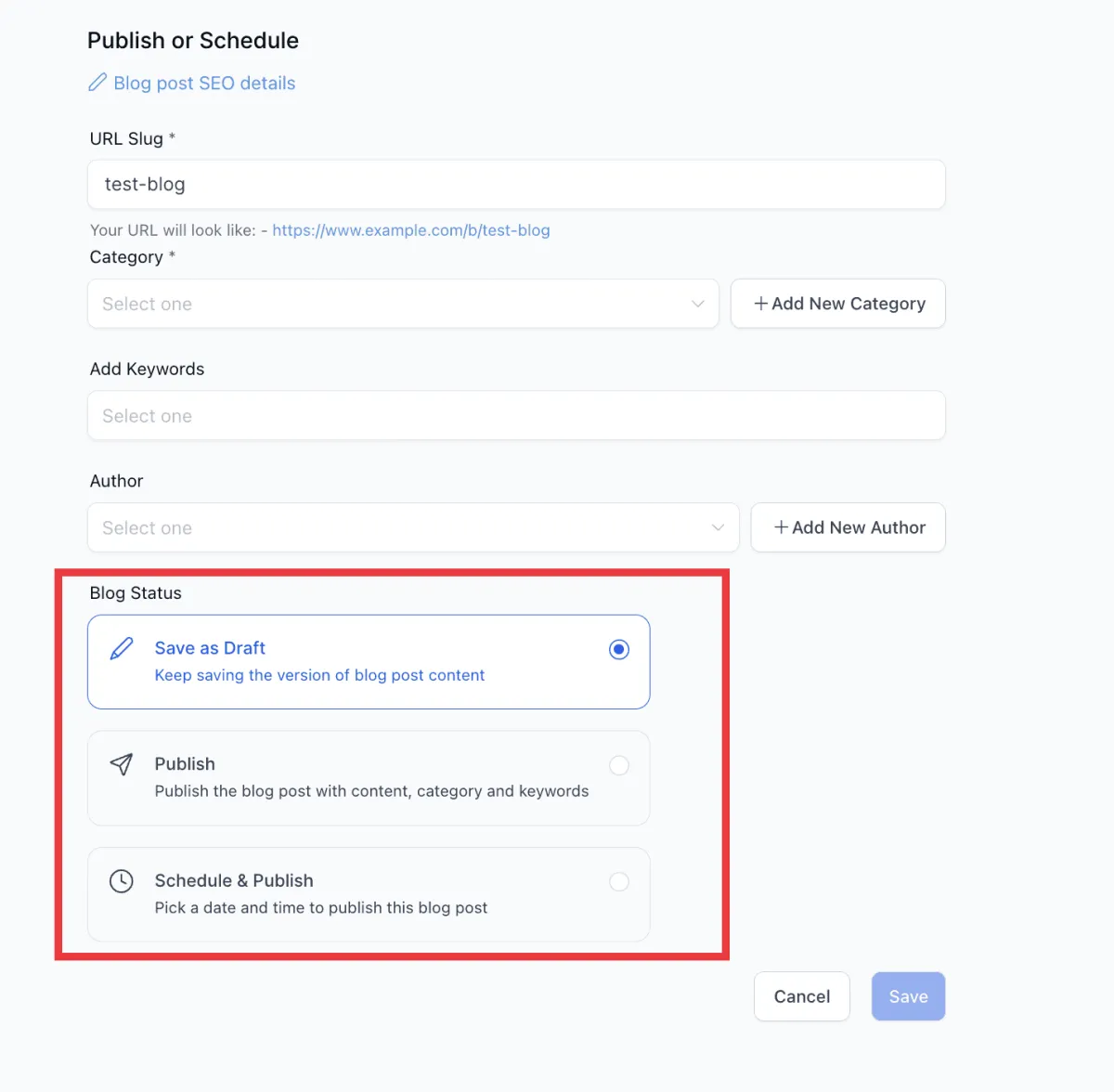
After setting up the details, you can publish them right away or schedule them for a certain day and time to post, or keep them saved in draft mode.
Step 2: Adding a Website or Funnel with the Blog Post List Element
NOTE:
This funnel or website page will be your main Blog page with all your blog posts.
- Create a new Funnel / Website, or you can add a step/page to an existing one
- Within the step, go to the edit button.
- Click on the element titled “Blog Post List”
- Choose the element and type of layout - either Standard or Compact
- Make any additional customizations you wish to set up
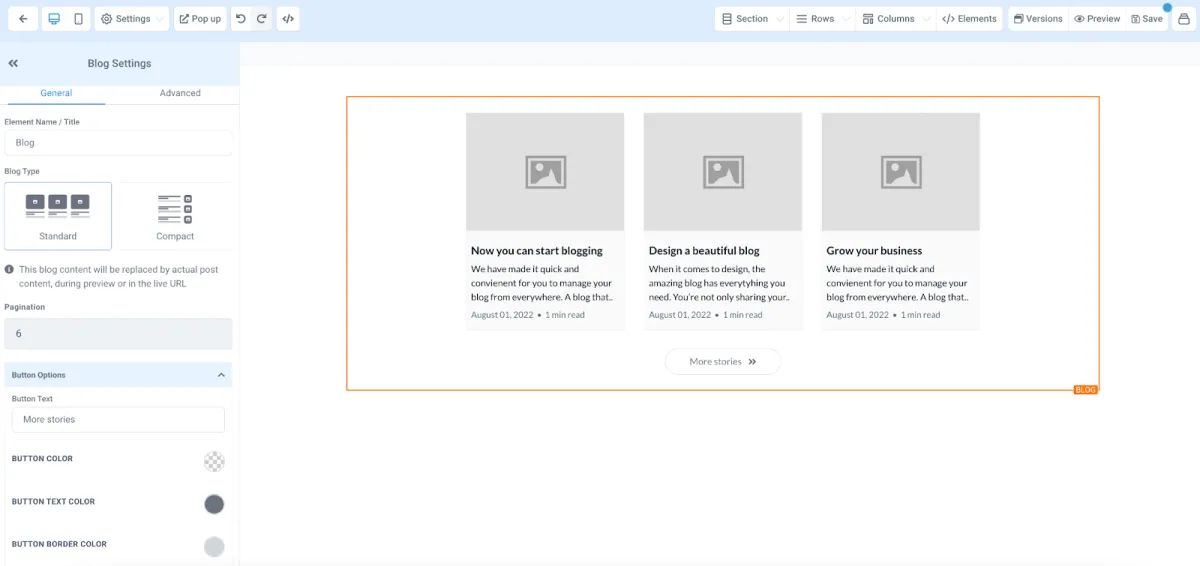
Add the domain to the site within Funnel / Website Settings.
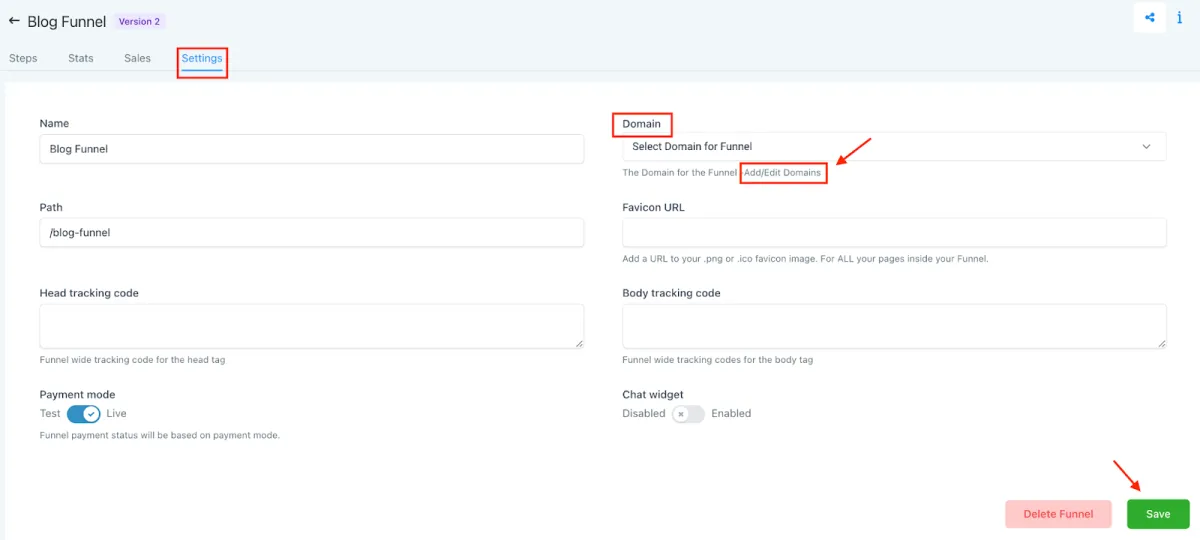
If you want the blog page to open when you enter your domain without any path you can navigate to Settings > Domains > Edit Domain > Select the blog page as the default page. You can set it up so that the blog opens at blog.thedemoaccount.com instead of blog.thedemoaccount.com/home
Step 3: How do domains work within the blog?
You add the domain to the Funnel or Website where the blog element is added. Here is a Blog URL format example:
- Domain: XYZ.com
- Slug of the post: b/sample-demo
- Final url: XYZ.com/b/sample-demo
Pro Tips:
- Categories: Blog Post details will require Category. You can add multiple categories.
- Category details such as name, slug, and SEO details can be customized within Blogs Settings.
- Blog Author and Keywords are optional. Author details can be customized in Blogs Settings with a name, photo, and also social media information. Keywords can be set from the “publish” section.
CONNECT
Reach out to us!